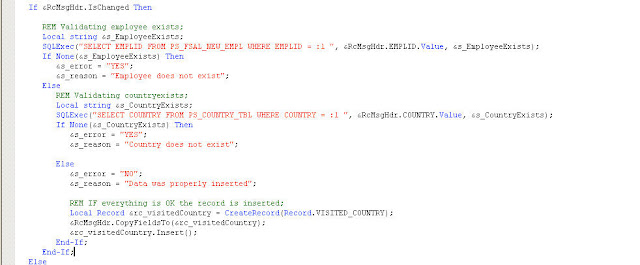Hi!
As you saw in my last post I have been talking about creating a new Asynchronous Service through the Integration Broker in PeopleSoft.
Today let me show you an example of a Synchronous Service. Further more, I will create a non-rowset based message to be used as a response message, just to get a more detailed example.
I am afraid some pictures are too wide so they are not being properly shown. If you click them you will see it at its real size.
In the last Post I have created 3 new employees in my custom table.
Let's think we now want to create a Service that will receive a Rowset based message.
Using this message we will save the countries that were visited by any of our employees, validating both employee and country exist in the database.
First of all let's create the new table VISITED_COUNTRY with 3 fields
1) Employee that has travelled
2) Country that was visited
3) A description of the trip.
I 'll create the Rowset-Based Message that will receive this information.
As you see in the last post, we must go to:
Root > PeopleTools > Integration Broker > Integration Setup > Messages.
there I will set some required info and Save. (if you have any doubts about this item just see my last Blog
here.
Now let's see the second tab "Schema". Here we can see the schema of the current message. Since it is a Rowset based message the schema is auto-generated, but we will need this information later, so let's save it in a new TXT file.
The following step is creating the Response Message.
As I told you before, it will be a NonRowset Message:
As you can see the schema was not created in this case, since we are not using any record. So we will modify the saved schema and upload it to our new message:
We are going to send an XML document as a response. The structure of our document will be, for isntance
<FSAL_VISITED_COUNTRY_RESP>
<VISITED_COUNTRY_RESP>
<ERROR_FOUND></ERROR_FOUND>
<DESCR254></DESCR254>
</VISITED_COUNTRY_RESP>
</FSAL_VISITED_COUNTRY_RESP>
Let's see some important data in the message
As you can see we have the Message Name and Message Record. We must change this information by the new message information.
In my case the new message name is "FSAL_VISITED_COUNTRY_RESP"
The previous message name is "FSAL_VISITED_COUNTRY"
and the previous record name is "VISITED_COUNTRY".
Since we are going to send a XML document, we can create a new "header" Tag as "VISITED_COUNTRY_RESP".
So we are going to replace
Message: FSAL_VISITED_COUNTRY -> FSAL_VISITED_COUNTRY_RESP
Record: VISITED_COUNTRY -> VISITED_COUNTRY_RESP
As you noticed we are only adding a "_RESP" at the end. So let's replace VISITED_COUNTRY by VISITED_COUNTRY_RESP in all the document and we will have this step done.
Now let's remove the PSCAMA Record information, since we are not going to use it in our message.
And later in the document:
So, we must change all the Field information of the PSCAMA fields
For each field in the record we must remove the complexType "_TypeShape" and simpleType "_TypeDef" tags
<
xsd:complexType name="AUDIT_ACTN
_TypeShape">
<
xsd:simpleType name="AUDIT_ACTN
_TypeDef">
Just to make the last step easier, in the original file we must remove from line 126 to line 257
So we have now removed all the PSCAMA information. Modify the record structure to adapt to our XML structure that was previously shown:
<FSAL_VISITED_COUNTRY_RESP>
<VISITED_COUNTRY_RESP>
<ERROR_FOUND></ERROR_FOUND>
<REASON></REASON>
</VISITED_COUNTRY_RESP>
</FSAL_VISITED_COUNTRY_RESP>
We have already modified green lines. So let's work with the record fields:
As we have previously done we will replace the EMPLID string by ERROR_FOUND in all the document:
And where the field is set we must change the original information by our new settings:
Since we are not using the country field, let's remove the following tags
And change the DESCR254 field by the REASON tag
The last step is changing the original schema xmlns information by our schema info:
So we must replace line two information:
<xsd:schema xmlns:xsd="http://www.w3.org/2001/XMLSchema">
by our schema information:
<xsd:schema xmlns:xsd="http://xmlns.oracle.com/Enterprise/Tools/schemas/FSAL_VISITED_COUNTRY_RESP.version_1">
So the final content of our schema file is:
Now let's return to the Messages Page, and go to the Schemas tab. There you have to click the "Add Schema" button.
We can upload the file or write it in the text area. Once we save the schema is properly uploaded.
Go to
Root > PeopleTools > Integration Broker > Integration Setup > Services.
We will create the new FSAL_VISITED_COUNTRY and save. Then add a new Service Operation called FSAL_VISITED_COUNTRY. This Service Operation will be SYNCRHONOUS.
In the Service Operation we must add a description.
And we also must create routings and set the Request and Response Messages
Request will be FSAL_VISITED_COUNTRY.version_1
Response will be FSAL_VISITED_COUNTRY_RESP.version_1
If we go to the second tab "Handlers" we should set the handler that will process this service operation, but we have to develop it first.
Let's go to the Application Designer and create a new Application Class "FSAL_VISITED_COUNTRY_Handler". I will add it to my previously created Package.
In this case our class must implement the "PS_PT:Integration:IRequestHandler" class, so don't forget importing it.
How is it developed? Here you have a quick example
Once we finish the development we will continue with the service operation settings.
Lets go to Root > PeopleTools > Integration Broker > Integration Setup > Service Operations.
Search the FSAL_VISITED_COUNTRY Service Operation and go to the Handler Tab.
In this case the handler name is not important since it will be after replaced by the system.
I have set it up as "On Request" since it will work when the system "is requested" for information from our service
In the Implementation Field I have chosen "Application Class" since I will insert the new information through the Application Class I have created.
Let's go to the "details" link. In this page we will add the Application Class details, such as the root to the get it and the method that will be executed when a new message comes.
You will notice the only option to choose is our new class, in spite of having the FSAL_NEW_EMPL_Handler that we created in my previous Post.
The reason is quite simple, since it is a Synchronous Service it will only shows the classes that implement the "PS_PT:Integration:IRequestHandler" class.
So our configuration will be set as it follows:
We save the Service Operation and our developing work finishes here.
Let's test our development
Go to Root > PeopleTools > Integration Broker > Service Utilities > Handler Tester and choose the previously created Service Operation and add the handler:
Let's insert an invalid employee and country (we are testing all the possible scenarios ).
When we "Execute the Event" the response is shown in the same page:
<ERROR_FOUND>YES</ERROR_FOUND>
<REASON>Employee
does not exist</REASON>
Now let's change to employee 0000000001 (Facundo Salerno). As you could see now the reason has changed because the country was also invalid.
We finally add a valid country such as ARG (Argentina) and the insert is finally done.
If we check at the database, we could see the information was properly added.
Let's Test the Service Operation:
First of all grant access to the Service:
Go to Root > PeopleTools > Integration Broker > Service Utilities > Service Operation Tester.
Search our service operation:
When working with Synchronous Services there are no Queues involved since the other system is waiting for our response.
We will add a new valid transaction values and "invoke the operation".
As you could see, the Service Operation was properly executed and the results are shown.
And the new row was added to the database.
We could also create a WSDL Service, but there is no need to explain it again since I have done it
in this post.
I hope this blog could be so useful to you as it is to me.
Regards.
Facundo Salerno.